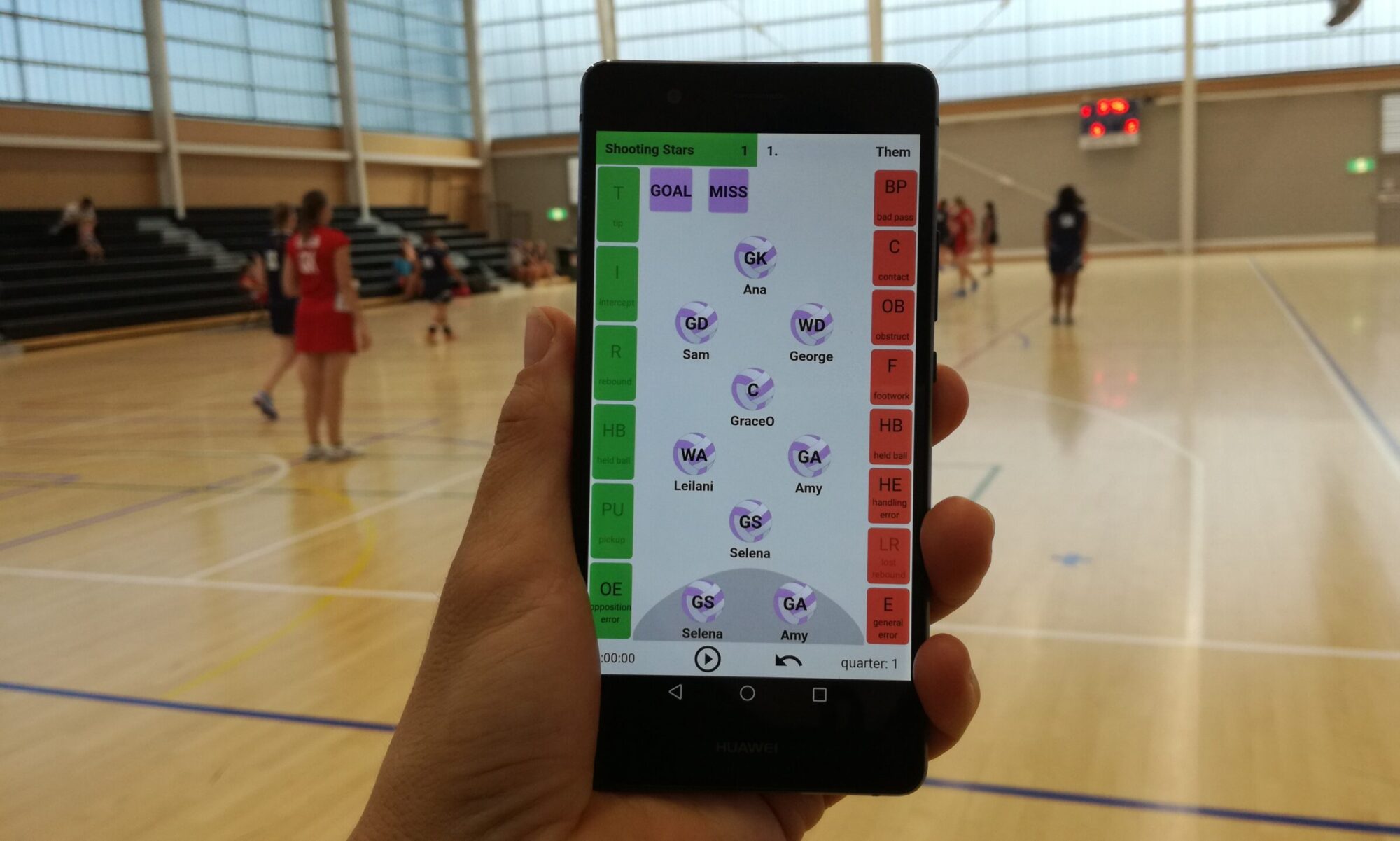What are the green buttons for?
“T” Tip – when a player gets a touch on the ball that changes the ball’s direction (a deflection), but doesn’t get possession of the ball
“I” Intercept – when a player intercepts a ball on an opposition pass, gaining possession
“R” Rebound – when a player (GS, GA, GD or GK) gets a rebound after a missed goal
“HB” Opposition Held Ball – when your team gets possession through the opposition making a ‘held ball’ infringement
“PU” Pick Up – when a player gains possession for your team by picking up a loose ball
“OE” Opposition Error – when your team gains possession of the ball through the opposition making an infringement
What are the red buttons for?
“BP” Bad Pass – when your team loses possession due to a bad pass. In general, any pass that doesn’t make it into the hands of the player intended to receive it counts as a bad pass.
“C” Contact – when a player makes a ‘contact’ infringement. You can use this button either when your team has possession (ie. you lose possession because of it), or when the opposition has possession (ie. the infringement doesn’t cause a change in possession).
“OB” Obstruction – when a player makes an ‘obstruction’ infringement. You can use this button either when your team has possession (ie. you lose possession because of it), or when the opposition has possession (ie. the infringement doesn’t cause a change in possession).
“F” Footwork – when a player makes a footwork infringement (stepping)
“HB” Held Ball – when your team loses possession from a ‘held ball’ infringement
“HE” Handling Error – when a player drops or fumbles the ball (replayed ball) resulting in a loss of possession
“LR” Lost Rebound – when players (GK, GD, GA, GS) miss the opportunity to get a rebound after a missed goal. This usually means the opposition got the rebound.
“E” Error – when a player makes an error that loses possession for your team (eg. offside, going out of court, breaking on the centre pass, delayed centre pass etc)
How do I end a quarter?
Tap on the play/pause button (bottom of screen), then select “Quarter Ended”. It is recommended that you double check that the score is correct before ending a quarter.
How do I end the game?
Long (2 second) push on the play/pause button (bottom of screen), then select “Confirm Close Game”
Can I look at stats during the game?
Yes, you can look at in-progress statistics at any time by swiping right on your screen (start your finger at the very left-hand edge of the screen), and selecting “Statistics” from the menu
How do I make a player substitution?
Long (2 second) push on a player position ball, then select the player going into that position
Can I add a player to a team?
Yes, new players can be added at any time. First, add the player (press the “players” tab at the top of the screen, then the ‘add player’ button at bottom left). Then edit the team members list (press the “teams” tab at the top of the screen, press the ‘edit’ pencil icon beside the team name, then press “Edit Team List”) to add that player to the team. Your new player will then be a substitution option for the team.
What if I make a mistake?
Use the “undo” button at the bottom of the screen to undo actions you have entered. What if I lose track of the action? Don’t worry – It happens to everyone! Just carry on from where the game is up to now. Reset possession by pressing on the name of the team (at top of screen) who now has the ball. Reset the score by pressing on the score (at centre top of screen) and adjusting either team’s score up or down.
What if the score is wrong?
Set the score by pressing on the score (at centre top of screen) and adjusting either team’s score up or down.
What if the centre pass is wrongly allocated?
You can change the centre pass by pressing on the score area (at centre top of screen), then push the “Change Centre Pass” button.
What if I missed a substitution?
Unfortunately if you didn’t notice when a substitution was made, Netball Ninja has already allocated statistics to the wrong player. This cannot be undone. Just make the substitution in Netball Ninja as soon as you realise that you need to (long press on the player position ball and select the player name who is now on court in that position), and carry on from there.
What is in the Netball Ninja Statistics Reports?
For a video guide to the statistics reports that Netball Ninja produces for you, see our Netball Ninja Reports Tutorial – https://www.facebook.com/watch/?v=319894208676919.